Counting words in PDF documents is essential for academic, professional, and creative writing to meet length requirements. While PDFs are widely used, they lack built-in word count tools, making it challenging to track word limits. However, various methods and tools are available to efficiently count words in PDF files, ensuring accuracy and convenience for users.
Importance of Word Count in PDF Documents
Accurate word count in PDF documents is crucial for various professional and academic purposes. It ensures compliance with submission guidelines, such as academic papers, essays, and proposals, where word limits are strictly enforced. For writers and editors, knowing the word count helps in trimming or expanding content to meet specific requirements. In legal and business contexts, precise word counts are necessary for contracts, reports, and presentations. Additionally, word count tools aid in assessing reading time and understanding document structure. For instance, authors use word counts to estimate book length and reading duration. Students and researchers rely on word counts to adhere to assignment guidelines. Overall, word count in PDFs is essential for maintaining professionalism, meeting deadlines, and ensuring clarity in communication across industries. Its importance extends to both creators and consumers of content, making it a vital tool for efficient workflow and decision-making.
Common Scenarios Requiring PDF Word Count
Word count in PDF documents is often necessary in academic and professional settings. Students and researchers frequently need to ensure their papers meet specific word limits for submissions. Similarly, legal professionals require precise word counts for contracts, briefs, and proposals to comply with court or client requirements. In publishing, authors and editors use word counts to manage manuscript lengths and adhere to publisher guidelines. Marketing materials, such as brochures and product descriptions, also rely on word counts to maintain clarity and conciseness. Additionally, eBooks and digital content creators need accurate word counts to categorize their work correctly. In business, word counts are essential for preparing reports, presentations, and proposals. These scenarios highlight the practical importance of word count tools for PDF documents, enabling users to manage and present their content effectively across various industries and applications.
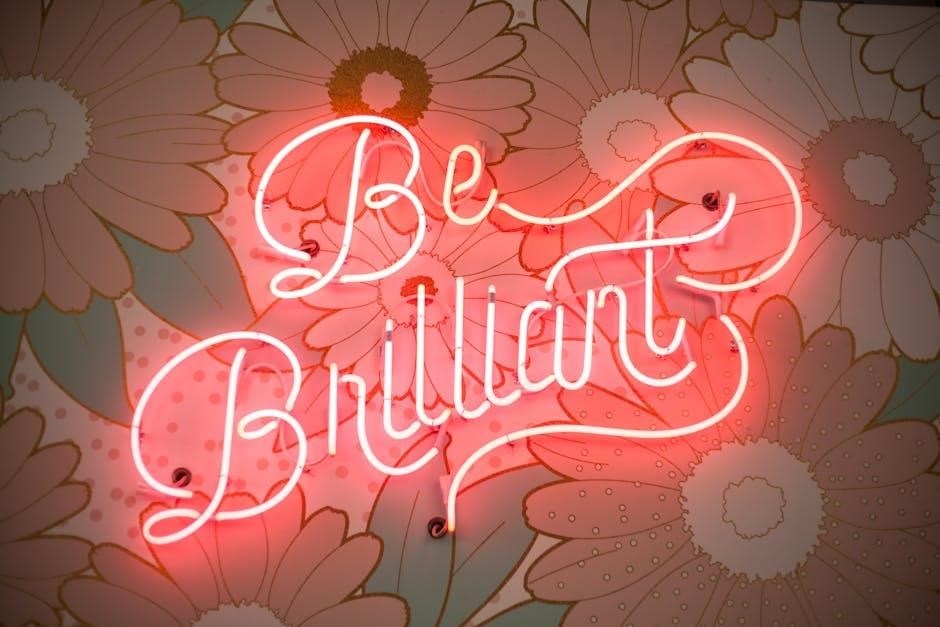
Methods to Count Words in PDF
Several methods exist to count words in PDFs, each with its own advantages and considerations. Built-in tools in professional PDF viewers like Adobe Acrobat Pro offer direct word counting, though this may require a paid subscription. Online tools provide convenience but raise privacy concerns, necessitating careful selection of trustworthy platforms. Converting PDFs to Word documents allows the use of Word’s word count feature, though scanned PDFs may require OCR software for accurate text extraction. Text editors with plugins or scripts using Python libraries offer customizable solutions for tech-savvy users. Browser extensions and online platforms like Google Docs provide easy alternatives, while third-party PDF readers may include built-in word count features. Manual counting is possible but impractical for long documents. The choice of method depends on the user’s specific needs and available tools.
Using Built-in PDF Viewer Tools
Many PDF viewer applications, such as Adobe Acrobat and Foxit PDF Reader, offer built-in tools to count words in PDF documents. To use these tools, open the PDF in the viewer and navigate to the appropriate menu. In Adobe Acrobat, for instance, you can access the word count feature by selecting “View” > “Tools” and choosing “Word Count” from the options. This will display the total number of words in the document. Similarly, in Foxit PDF Reader, the word count tool can be found under the “View” menu or via a shortcut. These tools are convenient for users who already have the software installed, allowing quick and accurate word counts without needing additional applications. However, for scanned PDFs, Optical Character Recognition (OCR) may be required to ensure text is recognized and counted accurately. Always ensure the PDF is text-based for the best results.
Online PDF Word Count Tools
Online PDF word count tools provide a quick and convenient way to determine the word count of PDF documents. These tools are accessible via web browsers and often require users to upload their PDF files. Once uploaded, the tool processes the document and displays the word count instantly. Many online tools, such as Swifdoo Word Count and Smallpdf, are free to use and offer additional features like character counting and the option to exclude numbers. Some tools also support multiple file uploads, making them ideal for users with several PDFs to process. The simplicity and accessibility of these tools make them a popular choice for individuals who need fast and accurate word counts without installing software. Additionally, many online tools ensure data privacy, making them a secure option for sensitive documents. Overall, online PDF word count tools are a practical solution for users seeking efficiency and convenience.
Converting PDF to Word for Word Count
Converting a PDF to a Word document is a reliable method for obtaining an accurate word count. This approach involves using software like Adobe Acrobat or Microsoft Word to convert the PDF file into an editable format. Once converted, users can easily access the word count via Word’s built-in tools. To do this, open the PDF in Microsoft Word, which will prompt a conversion dialog. After conversion, navigate to the Review tab and click on “Word Count” to get the total number of words, characters, and paragraphs. This method is particularly useful for editable PDFs, as it retains formatting and layout. However, for scanned PDFs, additional steps like OCR (Optical Character Recognition) may be required. While this method is straightforward, it may not be the fastest for multiple files. Still, it remains a popular choice for its balance of accuracy and ease of use, especially for users already familiar with Microsoft Office tools.
Using Text Editors for Word Count
Text editors provide a straightforward method for counting words in PDF documents by extracting and analyzing the text. To use this approach, users typically copy and paste the text from a PDF into a text editor like Notepad++, Sublime Text, or TextEdit. Once the text is in the editor, built-in word count features or plugins can be utilized to determine the word count. For example, Notepad++ offers a “Word Count” plugin that provides a quick count of words, characters, and lines. Similarly, Sublime Text users can install packages like “WordCount” to achieve similar results. While this method is simple and free, it may not handle complex PDF layouts or scanned documents effectively. For scanned PDFs, OCR software is often required to convert the image-based text into editable form before using a text editor. This approach is particularly useful for users who prefer minimalistic tools and already work with text editors for other tasks, making it a practical solution for occasional word counting needs.
Popular Tools for PDF Word Count
Adobe Acrobat, Swifdoo, and Smallpdf are popular tools for counting words in PDFs. They offer accuracy and ease of use, catering to both basic and advanced needs, ensuring efficient word counting solutions.
Adobe Acrobat Word Count Feature
Adobe Acrobat offers a robust word count feature, enabling users to accurately count words in PDF documents. By converting PDFs to editable Word files, Acrobat ensures precise formatting and text extraction. This feature is particularly useful for scanned PDFs, where OCR technology preserves text accuracy. Users can navigate to the “Tools” tab, select “Export Data,” and choose “Word Document” to convert the file. Once in Word, the word count can be easily accessed via the “Review” tab. Acrobat’s reliability and advanced features make it a top choice for professionals needing accurate word counts in PDFs, ensuring seamless integration with Microsoft Word for further analysis and editing.
Free Online PDF Word Count Tools
Free online PDF word count tools provide a convenient solution for users to quickly determine the word count of their PDF documents without needing to install software. These tools are accessible via web browsers and often support drag-and-drop functionality, making it easy to upload PDF files. Many of these tools, such as Swifdoo Word Count and others, offer instant processing, delivering word counts in mere seconds. Some tools also provide additional features, such as character count, paragraph count, and the option to include or exclude numbers. These platforms are ideal for users who need a fast, no-frills solution. However, some tools may have limitations, such as file size restrictions or the need for internet access. Despite these minor drawbacks, free online PDF word count tools remain a popular choice for their simplicity and efficiency, catering to both casual and professional users.
Third-Party Software for PDF Word Count
Third-party software offers robust solutions for counting words in PDF documents, catering to users who need advanced features beyond basic tools. Programs like Adobe Acrobat Pro provide comprehensive word count functionality, especially for scanned PDFs, by converting them into editable formats. Other software, such as Foxit PDF Editor, includes a dedicated word count feature accessible via the menu. Some tools, like Rapid PDF Count, are designed specifically for counting words, characters, and lines in multiple PDF files simultaneously. These applications often support batch processing, making them ideal for users with numerous documents. While some third-party software requires purchase or subscription, others offer free versions with limited features. They provide accurate results and additional functionalities, making them suitable for professionals who require precise word counts and advanced document management capabilities.
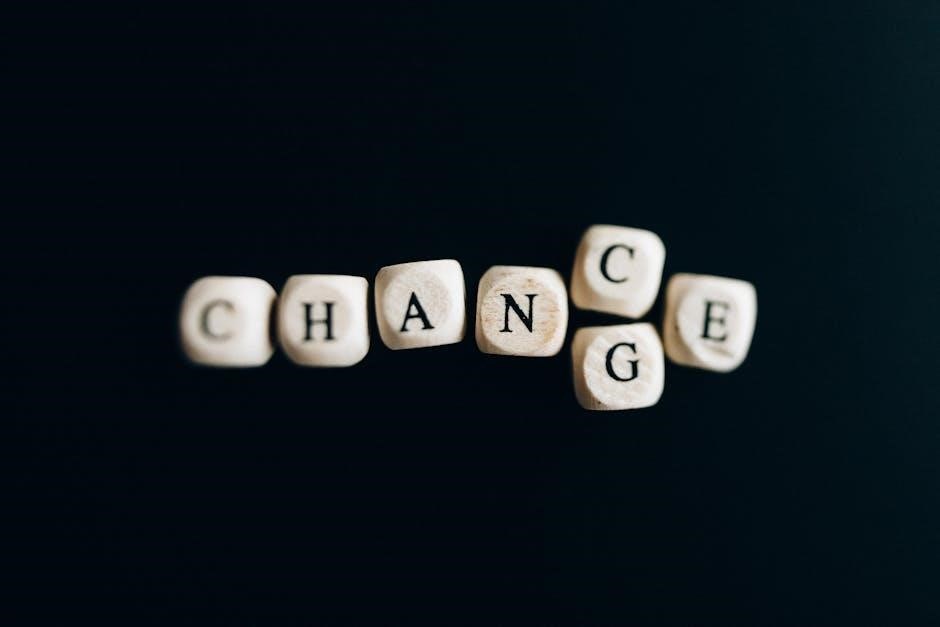
Advanced Techniques
Advanced techniques include Python scripts for text extraction and word counting, command-line tools for batch processing, and manual counting for small documents. These methods ensure precision for specialized needs.
Manual Word Count in PDF
Manual word counting in PDFs involves copying text into a word processor or text editor and using its built-in word count feature. This method is straightforward for small documents but time-consuming for longer texts. For accuracy, users must ensure no text is missed during copying. It’s ideal for users who prefer simplicity and have access to tools like Microsoft Word or Google Docs. Additionally, this approach allows users to exclude specific elements like numbers or non-text items manually, providing precise counts tailored to their needs. While not efficient for large-scale use, manual counting remains a reliable option for quick, basic tasks. It’s also free, requiring only a PDF viewer and a word processor, making it accessible to everyone. This ensures accuracy for those who need precise word counts without relying on automated tools.
Using Scripts for PDF Word Count
Using scripts for PDF word count offers a flexible and automated solution, especially for developers and power users. Python scripts, for instance, can extract text from PDF files and count words efficiently. Libraries like PyPDF2 or PyMuPDF enable text extraction, while scripts can process multiple PDFs in bulk. This method is ideal for handling large volumes of documents or integrating word counting into workflows. Additionally, scripts can be customized to exclude numbers, special characters, or non-text elements, ensuring precise counts. For scanned PDFs, optical character recognition (OCR) tools like Tesseract can be combined with scripts to convert images to text before counting. Users can also find pre-written scripts online, such as those available on GitHub, which simplify the process. This approach is particularly useful for repetitive tasks or when accuracy and consistency are critical. By automating word counting, scripts save time and effort, making them a valuable tool for professionals and organizations.
Command-Line Tools for PDF Word Count
Command-line tools provide a robust method for counting words in PDF files, appealing to users comfortable with terminal environments. Tools like pdftotext from the poppler-utils package can extract text from PDFs, which can then be piped to word count commands such as wc in Unix-based systems. This approach is efficient for processing multiple files or integrating into scripts. For scanned or image-based PDFs, combining OCR tools like Tesseract with command-line utilities ensures accurate text extraction before counting. Additionally, custom scripts can be created to handle specific requirements, such as excluding non-text elements or special characters. Command-line tools are ideal for batch processing and automation, saving time for users dealing with numerous documents. They also offer flexibility, allowing users to tailor word counting to their unique needs, making them a powerful solution for developers and professionals seeking precise and efficient word counts.

Tips and Considerations
Ensure accuracy by verifying word counts, especially in scanned PDFs. Handle special characters and formatting carefully to avoid errors. Always review non-text elements like images to exclude them from word counts if necessary.
Ensuring Accuracy in PDF Word Count
Accurate word counting in PDFs is crucial, especially for academic and professional purposes. To ensure precision, convert PDFs to Word documents using reliable tools like Adobe Acrobat or online converters, as they preserve formatting better than basic extraction methods. For scanned PDFs, use OCR (Optical Character Recognition) tools to convert images of text into editable content before counting. Always review the text for special characters, formatting issues, or non-text elements like images, which may affect accuracy. Manual verification is recommended for critical documents, as automated tools can sometimes miscount due to complex layouts or embedded graphics. Additionally, consider using multiple methods to cross-validate word counts, ensuring consistency and reliability in your results. By taking these steps, you can confidently achieve accurate word counts for your PDF files, meeting all requirements and avoiding potential discrepancies.
Handling Special Characters and Formatting
Special characters and formatting in PDFs can pose challenges for accurate word counting. Symbols like hyphens, ligatures, and non-standard characters may be misinterpreted by word count tools, potentially inflating or deflating counts. Similarly, complex layouts such as tables, columns, or footnotes can disrupt text flow, leading to miscounting. To address this, use high-quality PDF-to-Word converters that preserve formatting and handle special characters accurately. For scanned PDFs, employ OCR tools to convert images of text into editable content, ensuring better recognition of special characters. After conversion, manually review the document to correct any formatting issues or character misinterpretations. Additionally, consider using tools that allow customization, such as excluding numbers or specific symbols, to tailor word counts to your needs. Proper handling of these elements ensures more precise and reliable word counts in PDF documents.
Excluding Numbers and Non-Text Elements
When counting words in PDFs, it’s often necessary to exclude numbers and non-text elements to ensure accuracy. Numbers, such as page numbers or data within tables, can artificially inflate word counts if included. Non-text elements like images, charts, and graphics don’t contribute to word count but may be mistakenly counted by some tools. To address this, use word count tools that allow customization, enabling you to exclude numbers and specify what constitutes a word. For instance, some online tools let you define words as sequences of characters separated by spaces, ignoring numbers and special symbols. Additionally, manually reviewing the text after conversion from PDF to Word helps identify and remove non-essential elements. This ensures that only relevant text is counted, providing a precise word count for your document.
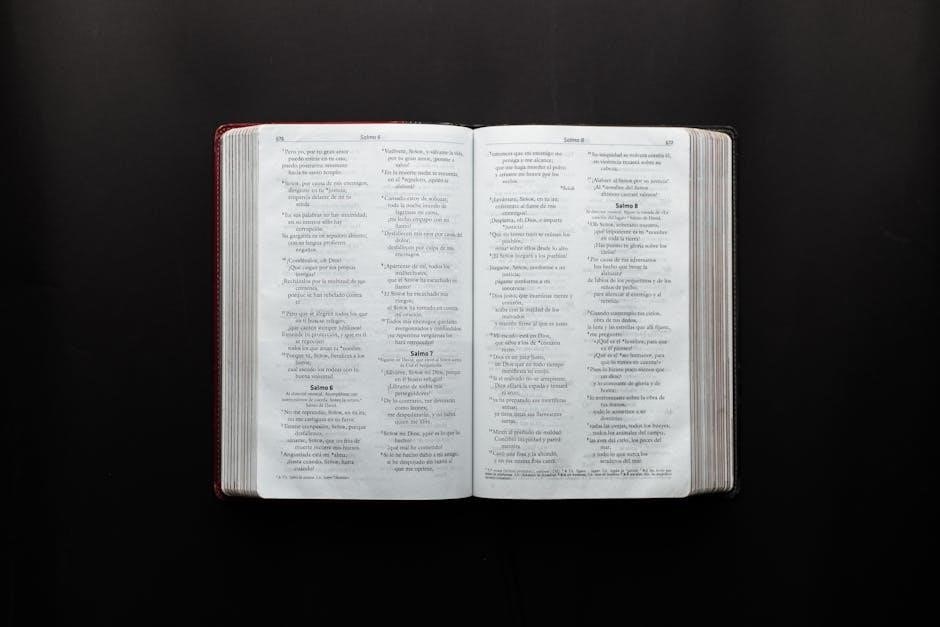
Comparing Methods
Each method for counting words in PDFs has its strengths and weaknesses. Built-in tools offer simplicity, while online tools provide convenience. Converting to Word ensures accuracy, and scripts allow automation, catering to different needs and preferences.
Pros and Cons of Different Word Count Methods
Various word count methods for PDFs offer distinct advantages and disadvantages. Built-in PDF viewer tools are convenient but often lack accuracy, especially with scanned or complex documents. Online tools provide quick results and are free but may pose privacy risks with sensitive files. Converting PDF to Word ensures accurate counts but requires additional software and time. Text editors are reliable for simple texts but struggle with formatted or scanned PDFs. Third-party software offers advanced features but may incur costs. Manual counting is precise but time-consuming, while scripts and command-line tools are powerful yet require technical expertise. Understanding these pros and cons helps users choose the most suitable method for their specific needs and document types.
Choosing the Best Method for Your Needs
Selecting the ideal word count method for PDFs depends on factors like document complexity, desired accuracy, and available tools. For quick estimates, online tools are efficient and user-friendly, especially for simple PDFs. Professionals requiring precision may prefer Adobe Acrobat or third-party software, which handle scanned and formatted documents well. If privacy is a concern, desktop tools like Microsoft Word or text editors are better alternatives. Manual counting suits small texts but is impractical for longer documents. Scripting solutions are optimal for batch processing but demand technical skills. Ultimately, balancing convenience, accuracy, and resource availability ensures the best choice for word counting in PDFs, catering to both casual users and professionals with specific needs.
Word counting in PDFs is simplified with the right tools and methods. Whether using online converters, specialized software, or manual techniques, users can efficiently determine word counts, ensuring accuracy and meeting requirements effectively.
Final Thoughts on PDF Word Count
Accurate word counting in PDFs is crucial for various applications, from academic submissions to professional editing. While PDFs don’t natively support word counts, tools like Adobe Acrobat, online converters, and third-party software offer reliable solutions. These methods ensure users can efficiently count words, check formatting, and meet specific requirements. Additionally, advancements in technology are making PDF word counting more seamless, with AI-driven tools promising even greater accuracy and convenience in the future; By leveraging these resources, users can streamline their workflows and achieve precise results without hassle.

Future Trends in PDF Word Counting
To count words in a PDF document, you have several options:
Adobe Acrobat: Check if Acrobat has a built-in word count feature under the “Tools” tab. This is a standard solution for PDF management.
Online Tools: Use reputable websites to count words without downloading software. Be cautious about privacy and ensure the site is trustworthy.
Convert to Word: Open the PDF in Microsoft Word. While convenient, be aware that formatting issues may arise, affecting accuracy.
Text Editors: Use editors like Notepad++ to extract and count text. This method may lack formatting and user-friendliness.
Specialized Software: Employ tools like ABBYY FineReader for accuracy, especially with scanned PDFs. Check for free versions or trials.
Scripts/Command-Line Tools: Utilize Python’s PyPDF2 library to extract and count text. This method requires technical skills and is useful for batch processing.
Choose based on your needs for accuracy, ease, and privacy.
