Reversing PDF page order is essential for organizing documents, presentations, or scanned files. It allows users to rearrange pages to meet specific needs, enhancing readability and structure.
1.1 Importance of Page Order in PDFs
Page order in PDFs is crucial for maintaining clarity, professionalism, and readability. Proper sequencing ensures that documents like reports, presentations, and legal files are understood as intended. Disorganized pages can lead to confusion, misinterpretation, and a lack of professionalism. For instance, in academic or business contexts, reversing or misarranging pages can disrupt the flow of information, making it difficult for readers to follow the narrative or analysis. Additionally, in scanned documents such as correspondence or contracts, maintaining the correct chronological order is essential for accuracy. Ensuring the correct page order is vital for preserving the integrity and effectiveness of the document, whether for official purposes or personal use. A well-organized PDF enhances user experience and communicates information more efficiently.
1.2 Scenarios Requiring Page Reversal
Several scenarios necessitate reversing PDF page order, such as correcting scanned documents uploaded in the wrong sequence or organizing chronological data from newest to oldest. Legal professionals often need to reverse pages for court submissions, while educators might rearrange lecture materials for better flow. Businesses may reverse pages to align with presentation styles or branding standards. Additionally, reversing pages is useful for creating mirrored layouts for double-sided printing, ensuring text and images appear correctly on both sides. Personal projects, like photo albums or eBooks, also benefit from page reversal to achieve the desired visual or narrative impact. These scenarios highlight the versatility of page reversal as a tool for enhancing document functionality and aesthetics across various industries and purposes.

Using Online Tools to Reverse PDF Pages
Online tools offer a quick and convenient way to reverse PDF pages without software installation. Simply upload your PDF, and the tool will automatically rearrange the pages in reverse order, allowing you to download the revised document effortlessly.
2.1 Step-by-Step Guide to Online Tools
To reverse PDF pages using online tools, start by visiting a reliable platform like i2PDF or Smallpdf. Upload your PDF file by dragging and dropping it or selecting it from your device. Once uploaded, the tool will automatically process the document. If needed, manually adjust the page order by dragging thumbnails. After rearranging, save the revised PDF to your computer or cloud storage. This method is quick, user-friendly, and requires no software installation, making it ideal for those seeking a hassle-free solution to reorganize their PDF documents efficiently.
2.2 Popular Online Tools for Page Reversal
Several online tools are widely recognized for their efficiency in reversing PDF page order. i2PDF and Smallpdf are among the most popular, offering user-friendly interfaces and drag-and-drop functionality. These tools allow users to upload their PDFs, reverse the page order, and download the revised document without requiring software installation. Additionally, platforms like PDFTK and Tungsten Power PDF provide robust features for page manipulation, including reversing and reorganizing. Many of these tools support cloud storage integration, enabling seamless saving and sharing of files. They are ideal for quick adjustments and are accessible to users of all skill levels, ensuring a hassle-free experience for reversing PDF pages.
Reversing Pages with Desktop Software
Desktop software like Adobe Acrobat and Foxit PhantomPDF offers robust tools for reversing PDF pages. These programs provide advanced features for page manipulation, enabling precise control over document organization.
3.1 Using Adobe Acrobat for Page Reversal
Adobe Acrobat provides a straightforward method to reverse PDF page order. Open the PDF in Acrobat, navigate to the “Organize Pages” tool, and select “Reverse” from the menu. This feature allows users to easily rearrange pages, ensuring the document flows in the desired order. Acrobat’s intuitive interface makes it simple to preview and adjust page sequences, ensuring accuracy. This method is particularly useful for professional or complex documents requiring precise organization. By leveraging Acrobat’s capabilities, users can efficiently reverse page order without compromising document quality or integrity.
3.2 Reversing Pages in Foxit PhantomPDF
Foxit PhantomPDF offers a simple solution for reversing PDF page order. Open the PDF, then click on the “Organize” menu. Select “Reverse” to rearrange the pages in descending order. This feature is available in Foxit PhantomPDF version 9.7 and later, making it a convenient option for users. The tool allows for quick page reorganization without altering the document’s content. It’s an efficient method for those seeking to reverse page order in their PDF files, ensuring the document flows correctly for presentations or archiving purposes.

Advanced Methods for Page Reversal
Advanced techniques include using Python scripts or command-line tools like PDFTK for automation. These methods offer flexibility and efficiency, ideal for power users needing precise control over PDF page reversal.
4.1 Using Python Scripts for Automation
Python scripts offer a powerful way to automate PDF page reversal. Tools like PyPDF2 allow users to programmatically reverse page order by reading and rewriting PDF files. This method is ideal for bulk processing or integrating into workflows. By leveraging Python’s flexibility, users can create custom scripts tailored to specific needs, such as reversing pages in multiple PDFs at once or combining with other automation tasks. The script reads the PDF, reverses the page list, and writes the changes to a new file, ensuring efficient and consistent results without manual intervention. This approach is particularly useful for developers or power users seeking to streamline document management tasks.
4.2 Command-Line Tools for Power Users
Command-line tools like PDFTK (PDF Toolkit) provide advanced users with robust options for reversing PDF page order. These tools enable precise control over document manipulation, allowing users to reverse pages, split files, or merge documents. By using commands like `pdftk` with specific options, users can reverse page order efficiently. For example, extracting pages into individual files and recombining them in reverse order is a common approach. These tools are ideal for power users who need automation or integration into workflows. They often support batch processing, making them suitable for handling multiple PDFs simultaneously. Command-line utilities are particularly valuable for those comfortable with scripting, offering a flexible and efficient way to manage PDF page order without relying on graphical interfaces.
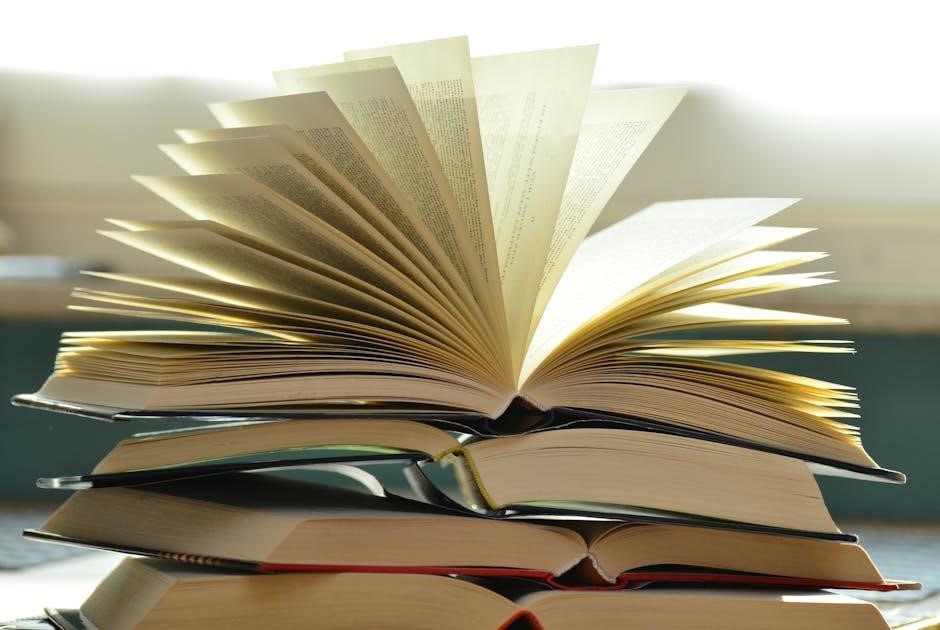
Comparing Different Methods
Online tools offer quick, browser-based solutions, while desktop software provides advanced control for reversing PDF pages. Manual methods, like printing and reordering, ensure simplicity but may compromise quality.
5.1 Online vs. Desktop Tools
Online tools provide instant solutions for reversing PDF pages without software installation, offering convenience and accessibility. They are ideal for quick adjustments and are often free. Desktop software, like Adobe Acrobat or Foxit PhantomPDF, offers more advanced features, such as batch processing and detailed page management, but requires installation and may involve a learning curve. Online tools are perfect for simplicity and speed, while desktop applications cater to users needing robust editing capabilities and offline access. Both methods ensure flexibility, allowing users to choose based on their specific needs and preferences for reversing PDF page order efficiently.
5.2 Choosing the Right Method for Your Needs
Selecting the appropriate method to reverse PDF page order depends on your specific requirements. If you prioritize simplicity and accessibility, online tools are ideal as they require no installation and are typically free. For users needing advanced features like batch processing or detailed editing, desktop software such as Adobe Acrobat or Foxit PhantomPDF is recommended. Consider factors like convenience, cost, and functionality to determine the best approach. For quick adjustments, online tools suffice, while desktop applications are better suited for complex tasks, ensuring you can efficiently manage and reverse PDF pages according to your needs. This choice ensures optimal productivity and satisfaction with the final document arrangement.
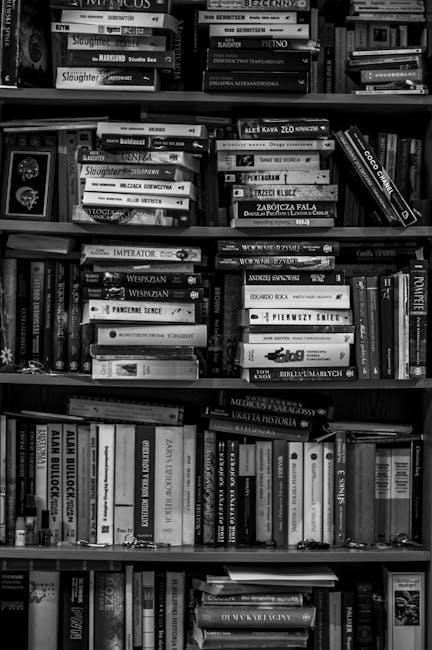
Tips and Best Practices
Always preview your PDF before reversing to ensure accuracy. Use reliable tools to maintain file quality and organize pages logically for optimal readability and professional results.
6.1 Preparing Your PDF for Reversal
Before reversing your PDF pages, ensure the file is properly prepared. Check for any encrypted or password-protected files, as these may require additional steps to modify. Remove any unnecessary pages to avoid complications during the reversal process. Verify the page order to ensure it matches your expectations, and save a backup copy to prevent data loss. For scanned documents, ensure all pages are correctly oriented and in the right format. Use high-quality PDF tools like i2PDF or Adobe Acrobat to maintain file integrity. Organizing your PDF beforehand guarantees a smooth reversal process and a professional final result.
6.2 Organizing Pages After Reversal
After reversing your PDF pages, it’s important to review and organize the document for clarity and professionalism. Check the page order to ensure it aligns with your intended layout. Use PDF tools like Adobe Acrobat or Foxit PhantomPDF to easily rearrange pages if needed. Add page numbers or bookmarks to improve navigation, especially for longer documents. For enhanced readability, adjust margins or rotate pages as necessary. If the PDF contains scanned images, ensure proper orientation and remove any blank pages. Finally, save a backup of the reversed and organized PDF to prevent accidental changes. Proper organization ensures your document is polished and ready for sharing or printing.
Troubleshooting Common Issues
Common issues include incorrect page numbers or misaligned content after reversal. Verify page order and check for software glitches. Ensure proper file formatting and save backups to prevent data loss;
7.1 Solving Page Order Problems
When reversing PDF pages, issues like incorrect ordering or misaligned content may arise. Check page numbers and ensure the reversal process was applied correctly. If using online tools, verify upload quality and download settings. For desktop software, review the reversed document before saving. If errors persist, try re-uploading or re-processing the file. Print-to-PDF with reverse page options can also resolve formatting issues. Always save a backup to avoid data loss during corrections. If problems persist, consider using alternative tools or consulting software support resources for further troubleshooting.
7.2 Fixing Errors During Reversal
When encountering errors during PDF page reversal, start by verifying the integrity of the original file. Ensure the PDF is not corrupted and all pages are correctly indexed. If using online tools, check your internet connection and retry the process. Sometimes, clearing browser cache or using a different browser can resolve issues. For desktop software, restart the application or reinstall it if glitches persist. Check page numbers and bookmarks after reversal to ensure accuracy. If errors remain, try converting the PDF to another format and back using tools like Smallpdf or ILovePDF. Lastly, if the issue is unresolved, consider using alternative reversal methods or consulting the software’s support documentation for troubleshooting guides.
Reversing the page order of a PDF is a straightforward process that enhances document organization and readability. Whether using online tools, desktop software, or advanced scripting, users can efficiently rearrange pages to meet their needs. The methods discussed, from simple drag-and-drop tools to automated Python scripts, cater to various skill levels and requirements. By reversing PDF pages, users can ensure their documents are structured logically, improving both professional and personal workflows. Remember to always verify the final output and organize pages carefully. With the right approach, reversing PDF pages becomes a seamless task, making your documents more accessible and visually appealing. Explore the methods mentioned and choose the one that best fits your workflow for optimal results.
